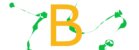Get Started
You can do this in a few ways:
- Download tracks from the a web site or email onto your phone or tablet
- Export tracks from a cloud app.
- Copy tracks from your computer via USB
Downloading tracks is as simple as visiting the page with the track files on your device and downloading them. Or of you have them in email, you can download them from your email app. Performance Tracks will find the files in your downloads folder. If your device has a “files” or similar app,
If you use DropBox or a similar cloud file/backup app, you can “export” the files from that app. You will need to select “save to device” during the process. Here are instructions from DropBox on how to do this.
To copy files via USB, Google has steps for Windows and steps for MacOS.
I recommend moving your tracks into the “Music” folder on your phone or tablet, so that it’s less likely they will get removed on cleanup.
This is the easy part. 🙂

Using an Amazon tablet? I haven’t released in the Amazon App Store yet, so let me know if this is where you get apps for your tablet.
Step 1: Open Performance Tracks. On the main screen, there is a pencil icon – tap this…
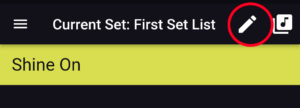
Step 2: …and you are editing your set list
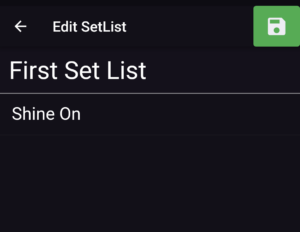
Step 3: There is a “+ Tracks” button in the bottom right.
Tap that…
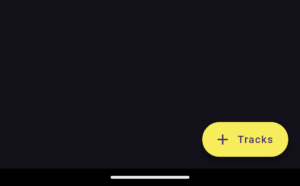
Step 4: …and all the music files on your phone or tablet are found for you.
When you get to this screen, a search box opens. Tip: search for songs in the order you will want them. Performance Tracks will remember all the tracks you’ve selected while you search for more.
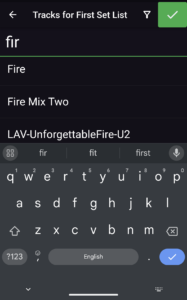
Step 5: Tap track names that you want in your set list, and tap the “check” icon to add them.
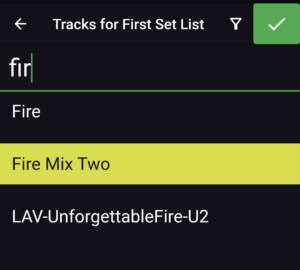
The tracks will be added in the order you tapped them, and to the end of your set list.
Step 6: Back on the edit set list screen, you can drag and drop tracks to re-order them, or swipe to the left to remove them from the set list.
Step 7: Tap the green “save” icon.
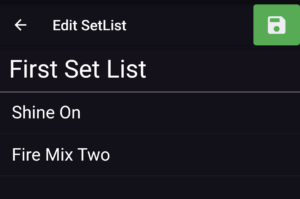
Step 8: Now, on the Player screen, Performance Tracks loads your updated set list
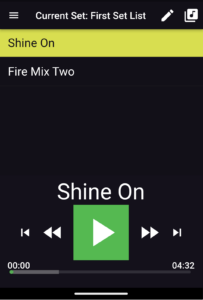
Play Your Tracks
When a set list is loaded with tracks, the tracks are listed in the order they will play. The first track is automatically selected, ready to play.
The controls at the bottom of the screen work like any music player: you can play and pause the current tracks, and skip between tracks. Tip: you can skip to the beginning of the current track with the “skip back” button, and use the fast-forward and rewind buttons to move 5 seconds forward or back.
When a track finishes. the next track is loaded, but doesn’t start playing. This lets you control the transition from song-to-song on stage.
Manage Your Set Lists (Full App Only)
During the trial, you only have one set list. In the full app, you can have as many set lists as you like. To see them all, tap the “playlists” icon in the top right of the main screen. You will see a list of your set lists.
Tapping the name of a set list will load it and bring you back to the main screen, ready to play. Tapping the pencil next to the name opens the set list so you can change the name, add, remove and re-order songs, just as you can do on the main screen. You can also delete set lists you no longer want by swiping left or right. You can’t undo removing a set list, so the app will confirm you are sure.
Buy the Full App
If your free trial has expired, you will be given the option to buy the app so you may continue using it. If you want to buy the full app before that time, you can open the menu on the right side of the main screen, and tap the “Buy full version” button.
FAQ
Performance Tracks can play any of these:
- mp3
- m4a
- mp4
- flac
- ogg
- wav
Flac, and WAV are the best quality, but WAV takes up a lot of space. Flac takes less space than WAV, but is still pretty big, and is still full-quality. Flac is recommended if you have the space and can get or make that format. Otherwise a high-quality MP3 will do.
The best place is in the Android default “Music” folder, but the app will find tracks in most folders on your device, including “Downloads.” Performance Tracks will ignore anything Android considers to be a “ringtone” or a “notification,” so avoid the folders with those names.
During the trial, you can only have one set list. With the full app, you can have as many set lists as you like.
The trial is limited to 30 days from when you first run the app. The full app is yours with no time limit.
Not at this time. Performance Tracks is Androidtm-only. If you have an iOS device you want to use for backing tracks, I recommend an app called “Show One.”
Having trouble? Email us at support@boudreauxcreative.com